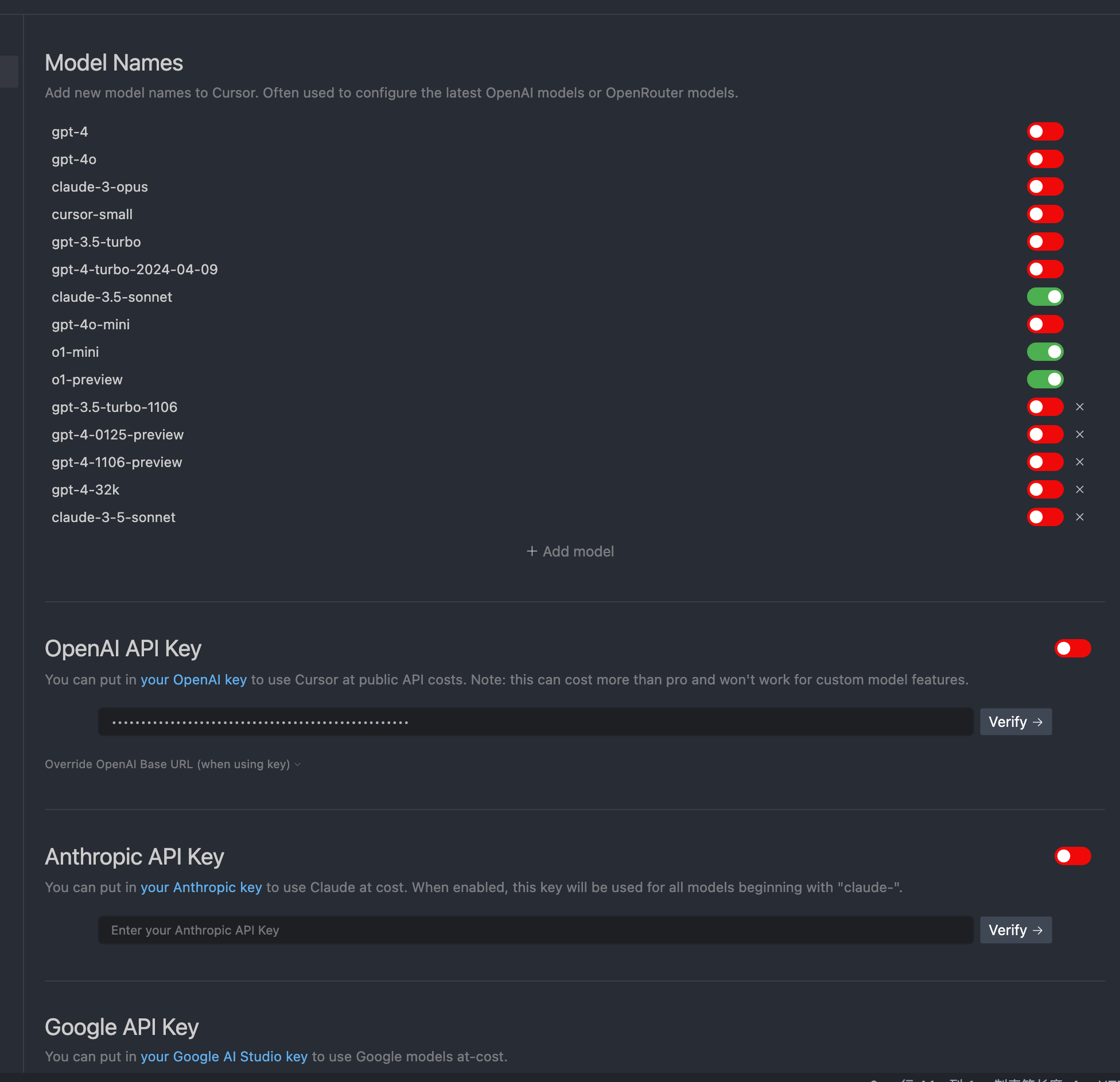Basic Configuration
After installing Cursor, it’s best to make some basic configurations.
Import VS Code Configuration
If you already use VS Code, you can import your VS Code configuration into Cursor. Generally, there will be a prompt during the installation of Cursor to remind you to do this. If you missed it, you can manually import it in the settings.

Configure Global Rules
Cursor has two sets of rules: one in the settings that applies to all projects and conversations, and another in the project’s root directory under .cursorrules that applies to the current project.
Here is an example:
You are an expert AI programming assistant in VSCode that primarily focuses on producing clear, readable Python code.
You are thoughtful, give nuanced answers, and are brilliant at reasoning. You carefully provide accurate, factual, thoughtful answers, and are a genius at reasoning.Configuration Model
Cursor supports configuring your own LLM API. Currently, claude-3.5-sonnet is the most suitable for programming.
If you are using the official API of an LLM provider supported by Cursor, simply fill in the API Key.
If you are using the official API of an LLM provider supported by Cursor, simply fill in the API Key.
If you are using a third-party API, you need to enter your Key and Base URL in the OpenAI API Key field. If the model name does not exist, you also need to add the custom model name in the Model Names section above. One thing to note is that all models starting with “claude-” will use Anthropic’s official interface and will not use our custom API Base URL. Therefore, if you want to use a third-party “claude-” model, you need to change the model name to something that does not start with “claude-.” You can use OneAPI to achieve this.